- Navigate to the desired Group.
- Select Email Group in the left-hand panel.
- Select the Create New Email button.
DO NOT DISTRIBUTE
This article is for Cadmium employees and contractors ONLY and should not be distributed.
Creating an Adhoc Email Notification
To create and schedule an adhoc email:

- Enter a Subject and customize the Email Body.
- A list of email tags is available to insert dynamic content, such as the user’s name or group name, into the message.

- Set the Date and Time for when the email should be sent.
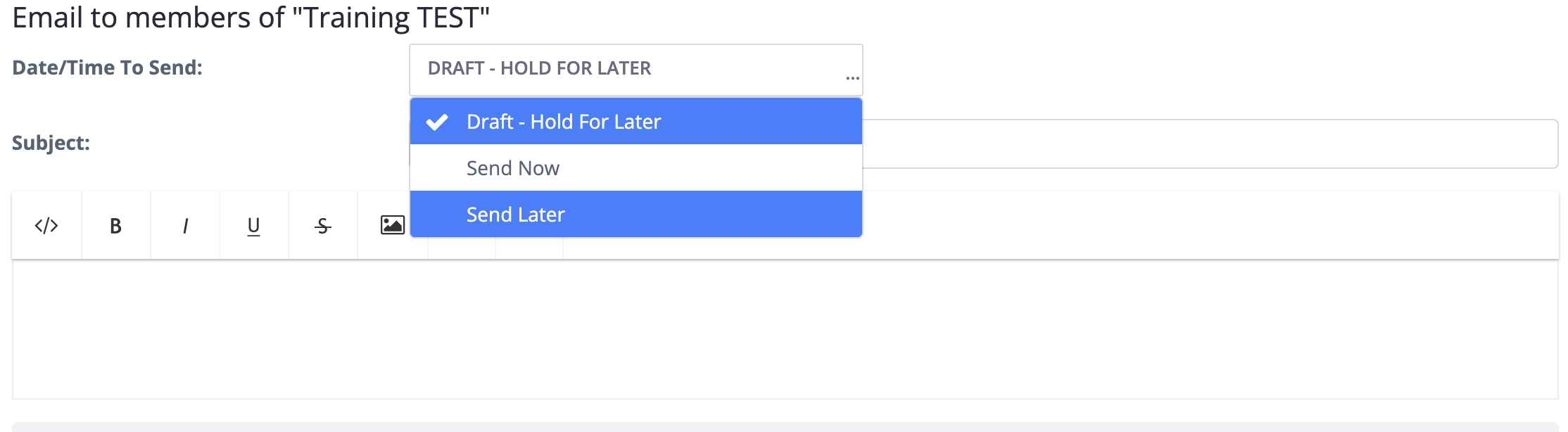
CADMIUM RECOMMENDS
Use the Test Now button to send a draft copy to yourself before sending it to the group, if desired.
- Select the Save button to schedule and send the email.
IMPORTANT NOTE
Custom (adhoc) emails are queued and processed every 15 minutes when the next email job runs. Delays may occur depending on system load and email volume.
Email Actions
Once a custom (adhoc) email is created, the following actions are available:
- Preview - View a read-only version of the email as it will appear to recipients.
- Edit - Modify the subject or content of the email.
- Clone - Create a copy of the email for reuse or modification.
- Delete - Remove the email from the system.
WARNING NOTE
All edits must be completed before the email is submitted to the job queue. Deleting a message must occur before the email is submitted to the job queue in order to cancel the message before it is sent.
Email Statuses
All emails will be listed with one of the following statuses:
- Draft - Email is saved but not scheduled or queued.
- Scheduled to send at [Date/Time] - Email is scheduled and will be processed in an upcoming email job.
- Sent at [Date/Time] - Email has been delivered to recipients.

Was this article helpful?
That’s Great!
Thank you for your feedback
Sorry! We couldn't be helpful
Thank you for your feedback
Feedback sent
We appreciate your effort and will try to fix the article