DO NOT DISTRIBUTE
This article is for Cadmium employees and contractors ONLY and should not be distributed.
Group Managers have access to a curated set of reports, limited to the data associated with the groups and group members they manage.
Accessing Reports
- Group Managers can view available reports in two ways:
- From the left-hand menu, select Reports
- Or navigate directly to: /admin/reports
- Or from within the main Elevate site, select “My Profile”, select “Groups” and then select “Group Reports”. (Note: you cannot access your profile from within a Group Portal)

Fig. 1 - Admin Reports View
You can access reports from within the "My Profile" section, and then selecting the "Groups tab" (Fig 2).
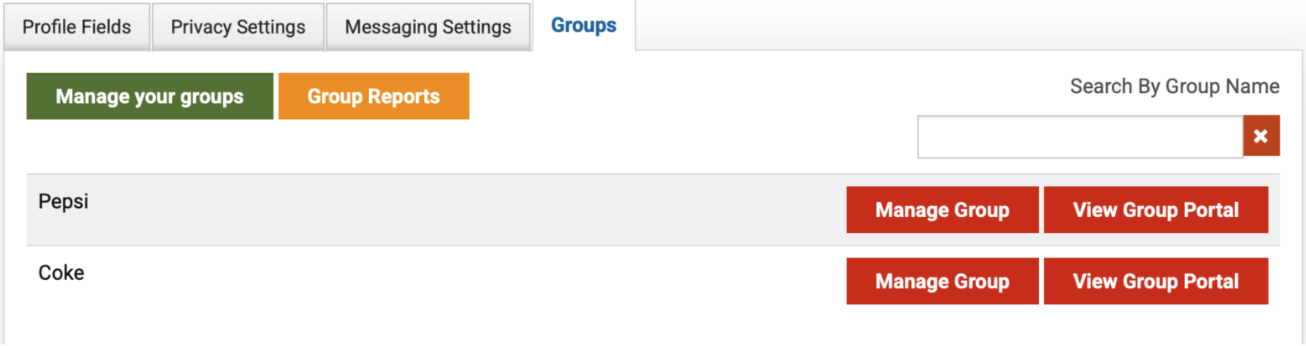
Fig. 2 - Access Report from within My Profile
Available Reports for Group Managers
- By User Summary: View detailed, individual-level summaries of enrollments and progress for each group member.
- User Credits Earned: Access credit-earning records for group members across all products available to their group.
- Product Progress: See a complete list of group member enrollments and their progress in a specific product.
- Registration & Revenue Detail: Review registration and revenue data related to group products and associated enrollments.
- Product Summary & Details: Summary and detailed information about each product assigned to the group.
- Survey Reports: View aggregated survey responses submitted by group members, organized by product.
- Quiz Reports: Review quiz performance results for group members, by product.
Report Functionality
Each report includes a set of filters that allow Group Managers to refine and manipulate the displayed data.
If you manage more than one group, use the Group Filter—available on all reports—to toggle between the groups you oversee.
Reports can be viewed directly in the platform, exported as a CSV file for offline analysis or sharing, and scheduled for email delivery (available on select reports).
Was this article helpful?
That’s Great!
Thank you for your feedback
Sorry! We couldn't be helpful
Thank you for your feedback
Feedback sent
We appreciate your effort and will try to fix the article