- As a Cadmium Employee, navigate to Cadmium Payments for the customer’s account. For more information on how to access Cadmium Payments, refer to the article Accessing Cadmium Payments.
- In the upper-left corner of the Cadmium Payments interface, select Settings to open configuration options.
- Select Reset below the Merchant Admin Email Address field.
This document provides guidance for Cadmium employees on how to reset a customer’s Merchant Admin Email Address within Cadmium Payments.
The Merchant Admin Email Address identifies the primary individual responsible for managing payment settings and receiving related communications. Resetting this address is typically necessary when administrative access needs to be transferred or corrected.
Steps to Reset the Merchant Admin Email Address

- A confirmation popup will appear asking you to verify that you want to reset the email address. Select Yes to proceed.
- After confirmation, the page will refresh to display an input field where you can enter the new Merchant Admin Email Address. Enter the new address and save your changes.
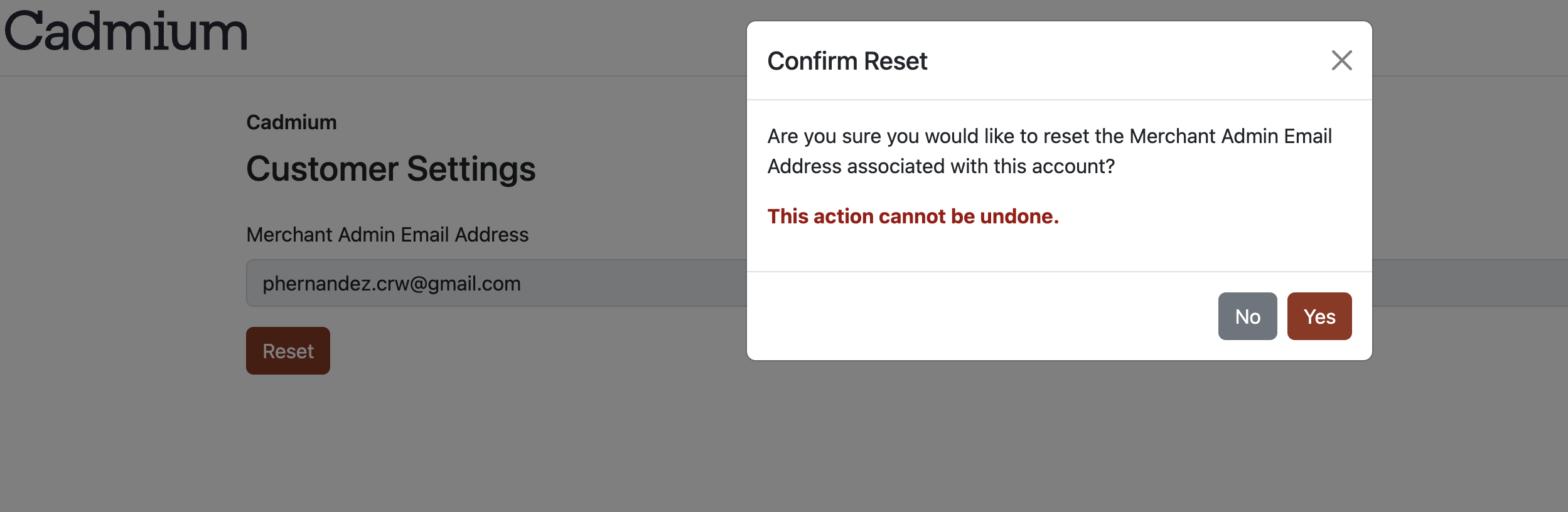
NOTE
Once the Merchant Admin Email Address has been updated, an automated notification email will be sent to the previous Merchant Admin, informing them of the change (Fig 3).
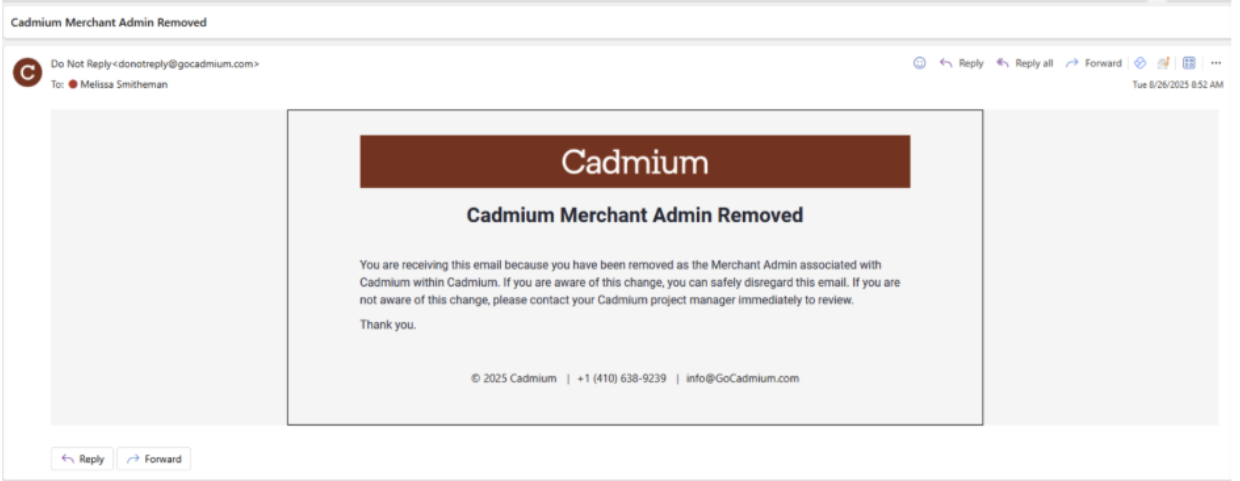
Fig. 3 - Automated notification informing Merchant Admin of the changes made.
Was this article helpful?
That’s Great!
Thank you for your feedback
Sorry! We couldn't be helpful
Thank you for your feedback
Feedback sent
We appreciate your effort and will try to fix the article