- Messages previously sent through the Message Board will be manually imported into the Chats feature for a small number of customers around July 1.
DO NOT DISTRIBUTE
This article is for Cadmium employees and contractors ONLY and should not be distributed.
This document outlines the behavioral differences, UI/UX changes, configuration implications, and implementation recommendations for the transition from the Message Board to the new Early Release Chats feature.
Message Transition & Sync Behavior
Imported Legacy Messages

Missing Timestamps
- Imported Message Board messages do not include accurate date or time stamps. Only new Chats messages have this metadata. Imported message board messages will show the time imported.
Cross-Platform Syncing
- Imported messages will sync across both the website and the mobile app.
- All future Chats messages will also be fully synced across both platforms.
Activation & Configuration
Activation Control
- The new Chats feature is enabled internally by a Cadmium Project Manager through the "Chat" setting.
Cadmium-Only Access
- This setting is not visible or editable by clients and should ideally be enabled before the event website is launched.

UI/UX Changes Triggered by the "Chats?" Setting
Networking Tab (My Experience Page)
- Numerical indicators for messages sent, received or favorited attendees will be removed.

- The tab will now launch a Chat pop-up showing a list of recent conversations.
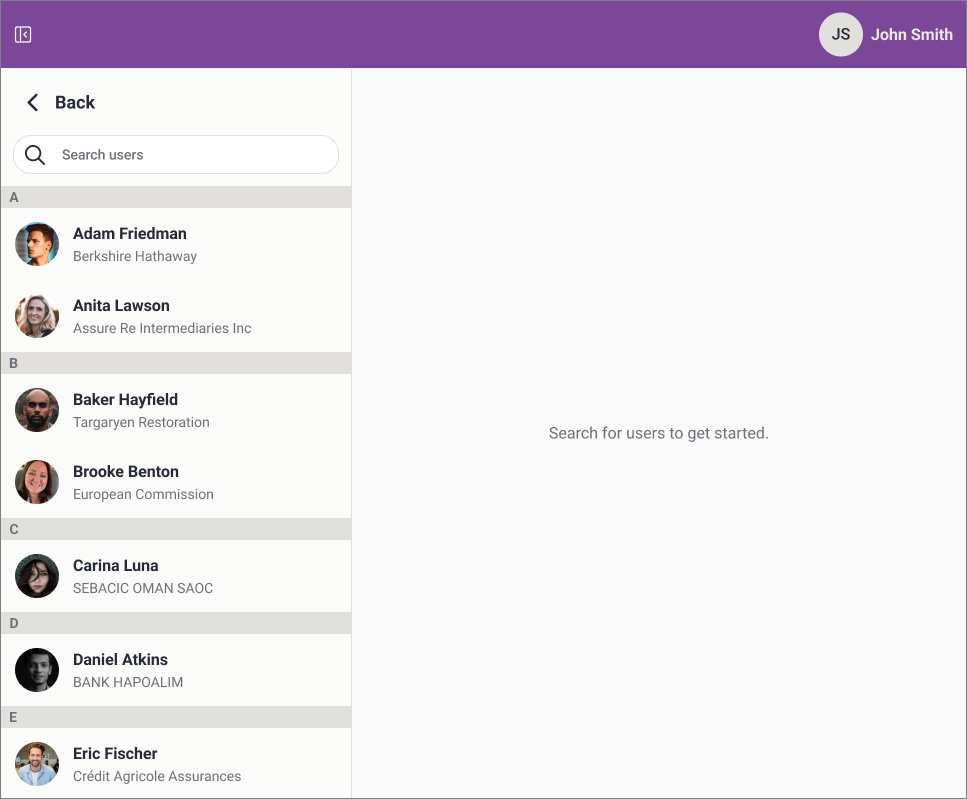
- The previous Cadmium user list of past chat partners will no longer appear.
Attendee List > User Chat Launch
- Selecting a user and selecting the Chat button will launch a dedicated chat pop-up. This chat window includes recent chats but focuses on the selected user upon opening.

Attendee List > Recent Chat Launch
- Selecting Show My Chats will launch a chat pop-up showing recent messages.

- This chat window includes recent chats but focuses on the recent chat list with users whom chats have been initiated with.
User Pop-Up Configuration (Users > User Pop-up Settings)
- Any settings or labels previously named "Message Board" will now appear as "Chat."
- Under the newly labeled "Chats" section, settings and labels referencing email functionality have been removed.

.
Recommendations When Enabling Chats
To ensure a smooth experience for end users, we recommend the following:
Update Terminology
- Replace all instances of "Message" with "Chats" across labels, buttons, and headers for consistency.

Enhance Attendee Page Instructions
- On the Full Attendee Page, add a note such as:
Browse the full list of conference attendees and message those who have opted into the networking feature. Attendees without a lock icon next to their name can be contacted via email or chat by clicking on their name. You must be opted into the networking feature to send and receive messages.

Mobile App Coordination
- If the client is using the mobile app, ensure that the updated build containing Chats functionality has been submitted and approved prior to app launch.
Last modified Jun 11, 2025
Was this article helpful?
That’s Great!
Thank you for your feedback
Sorry! We couldn't be helpful
Thank you for your feedback
Feedback sent
We appreciate your effort and will try to fix the article