- Highlight the text to link
- Select the hyperlink button in the WYSIWYG editor
Adding an anchor to an article will allow the reader to jump to a specific point within the article by clicking on linked text.
To begin, you will add the anchor link to the text.
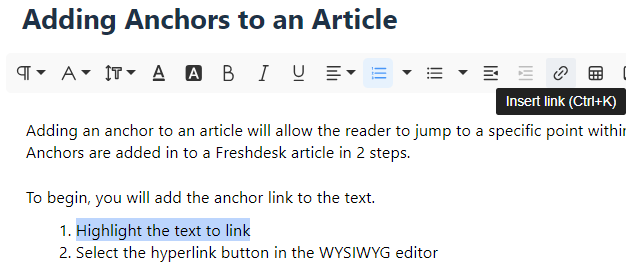
Next, you will name the anchor.
- Enter #anchor_name (#anchor-1, #anchor-2, etc) into the url field
- Select Insert

Then, you will add the anchor code to the article.
- Enter the code view
- Enter this code <p id="anchor-#" class="scroll-here"></p> where the anchor should be, changing the anchor name to match what was entered in the URL field
- Repeat the process for each of the anchors you are adding to the article

Finally, you will apply all of the changes to the published article.
- Select Publish
Last modified Jun 25, 2024
Was this article helpful?
That’s Great!
Thank you for your feedback
Sorry! We couldn't be helpful
Thank you for your feedback
Feedback sent
We appreciate your effort and will try to fix the article